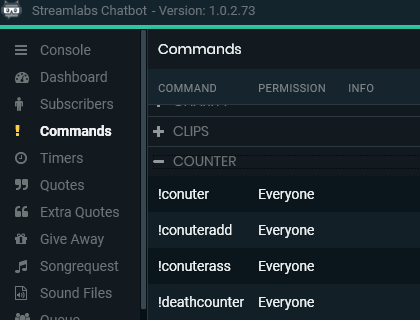Streamlabs Desktop Chatbot: Custom Counter Command
Streamlabs Desktop Chatbot does have a built-in “Counter” functionality which can be very handy, particularly as far as visually displaying the counter on screen on stream… but I wanted to create a set of chat commands to run a counter, or any number of different types of counters on my stream.
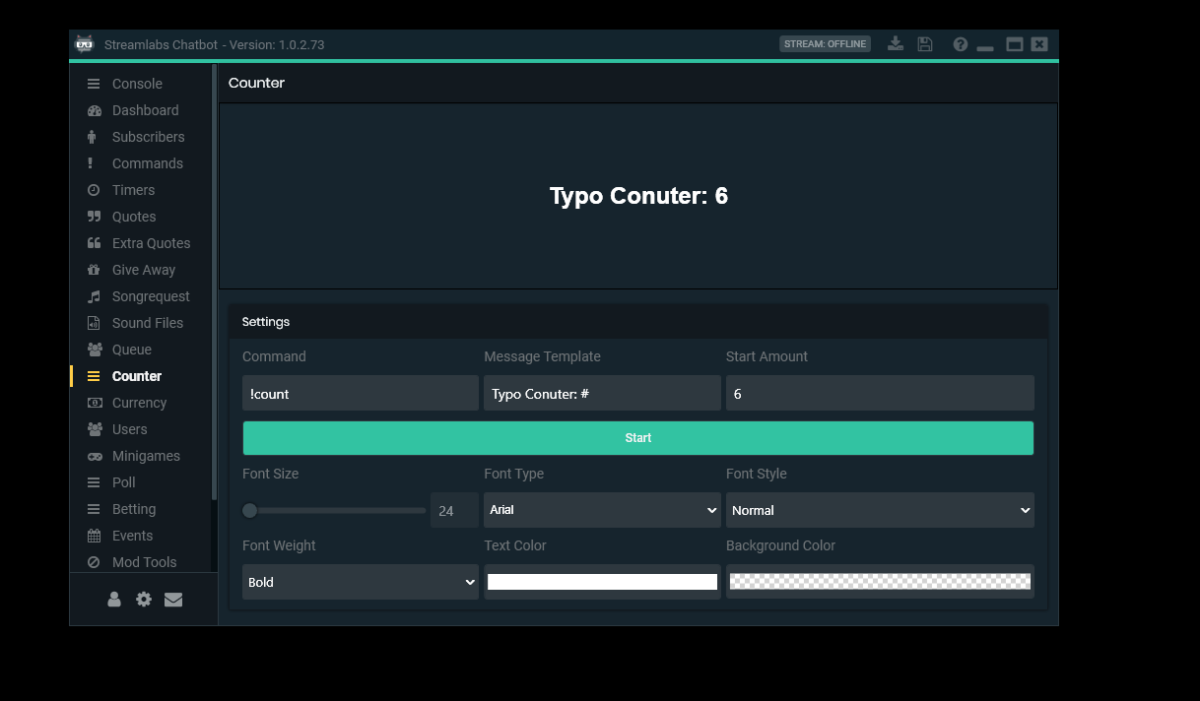
In this article I will review how to create a set of 3 commands to run and manage a custom chat command-based counter in Streamlabs Desktop Chatbot. It took a little bit of figuring out how some of the chatbot commands work, so I hope this information might be useful to others.
Step #1
We’re going to start with the command that adds 1 to the counter you’re setting up. Streamlabs Chatbot has a built-in parameter “$count” that “counts amount of times a command has been used”. This is going to be used to add 1 to the counter each time we use the command. So for example I set up a command “!deathcounteradd” with the response “Death Counter is now: $count”.
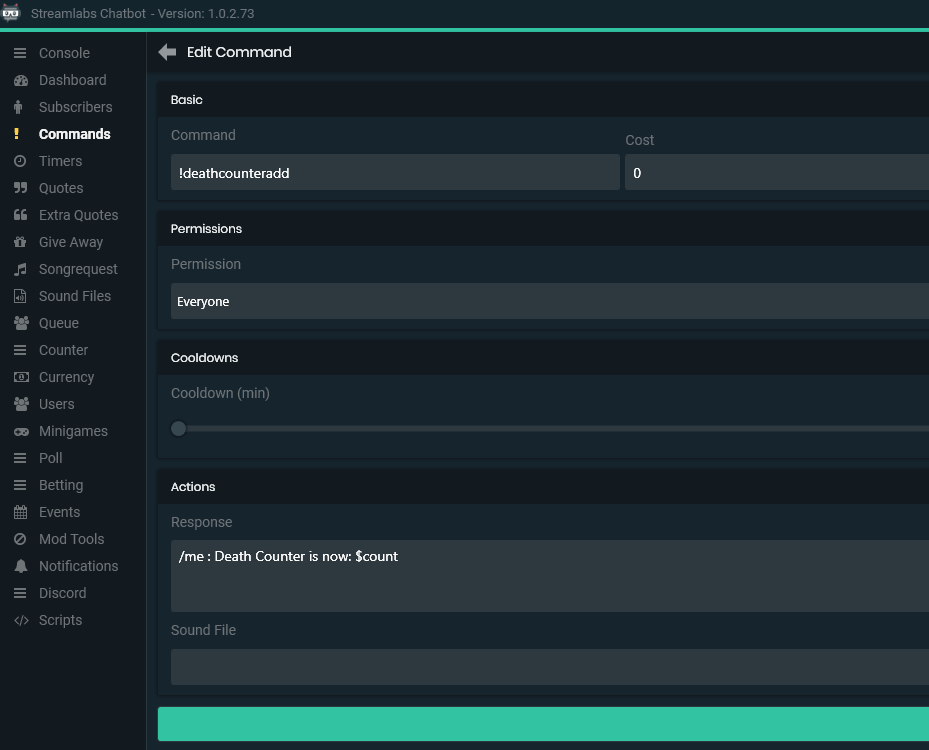
When used, this command looks like so, adding one number each use:

Step #2
The second command to set up is a command to show the current total. For this, another Streamlabs Desktop parameter “$checkcount” is used. This variable “displays the count of a specific command”. To show the current total count of the “death counter”, this second command is set up as “!deathcounter” with the Response “Death Counter: $checkcount(!deathcounteradd)“.
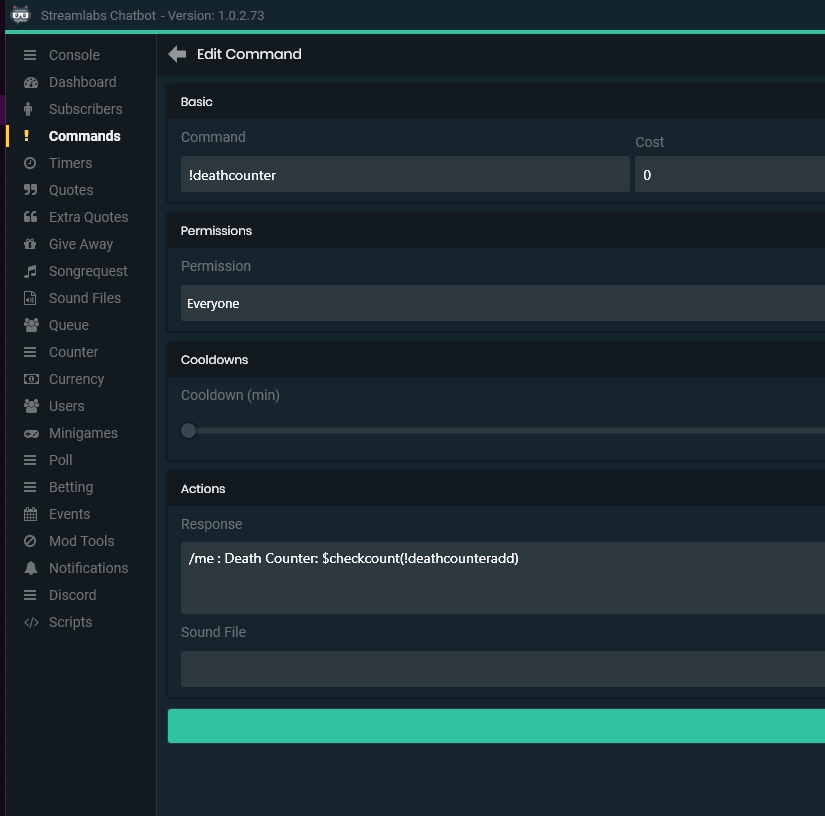
The display command simply does as you would expect, displays the total count – which exists in the “!deathcounteradd” command from step #1 – but does not add to it.

Step #3
The final command I used in the set for a counter is related to resetting the counter to 0. I actually named it “!resetdeathcounter”, though you could name it e.g. “!deathcounterreset” instead. The command needed to reset a counter command took a little digging to find. In order to reset a “counter” command in Streamlabs Desktop Chatbot you use the following syntax: !command count <!COMMANDNAME> <NUMBER>.
So, to reset the death counter we need to type in: !command count !deathcounteradd 0 – which will reset the count of “!deathcounteradd” to 0. To remind myself of the syntax of this command I set up the command !resetdeathcounter with the response showing the syntax of the command.
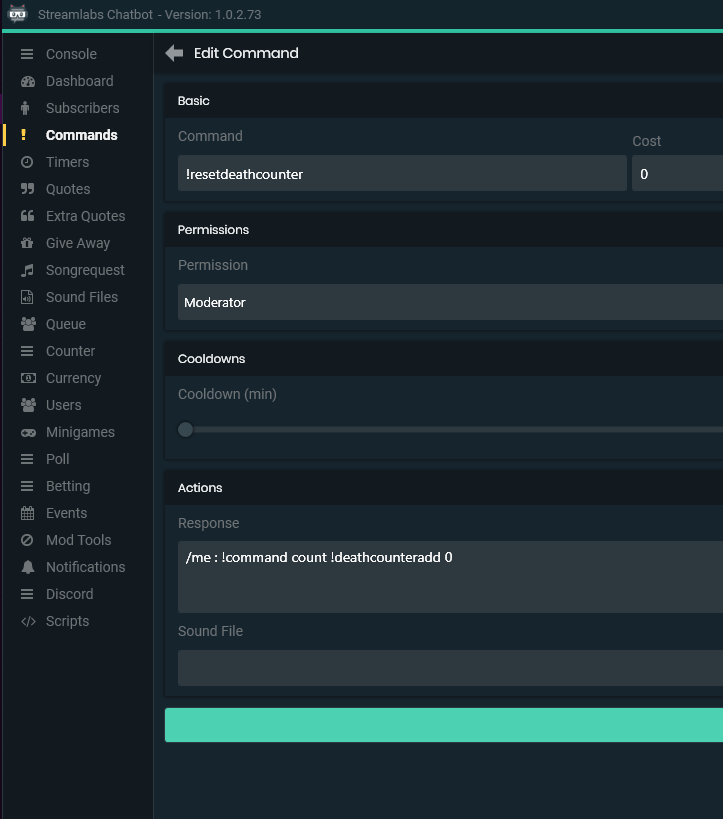
The command shows you the syntax to reset the counter, which you can then type or copy/paste in. In fact you can also enter any number other than 0 to set the counter to that exact number as well.
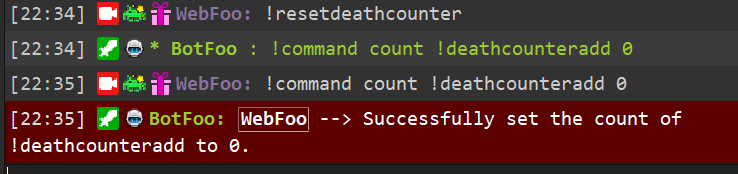
All The Counters!
That’s it, those are the basic commands for creating any counter you’d like in Streamlabs Desktop Chatbot.
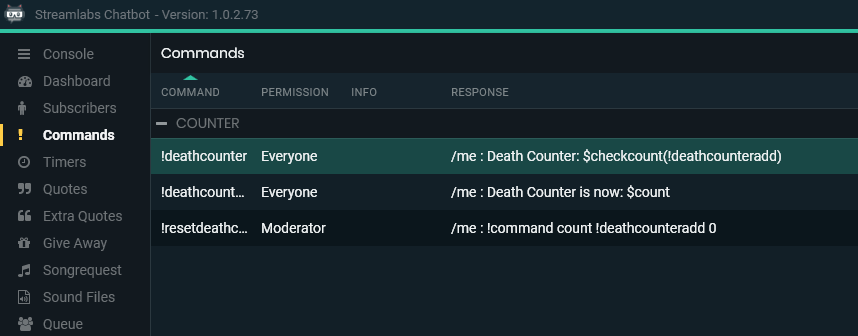
You could now create counters for all types of things in your stream… death counter, typo counter, curse counter, crash counter. Have fun with it!